Meridian 596 User's Guide
Browse online or download User's Guide for DVD players Meridian 596. Meridian 596 User guide User Manual
- Page / 71
- Table of contents
- TROUBLESHOOTING
- BOOKMARKS
- Meridian 596 DVD Player 1
- Meridian 596 DVD 2
- Player User Guide 2
- Sales and service in the UK 3
- Sales and service in the USA 3
- Designed and 3
- Contents 4
- Setting default options 27 5
- Configuring the DVD 5
- Troubleshooting 55 6
- Introduction 8
- The Meridian 500 Series 9
- Sample configurations 10
- Meridian Digital Music System 11
- Specification and accessories 12
- Available accessories 13
- Using the DVD player 14
- 12345678 15
- Meridian System Remote 16
- Playing a disc 17
- 2-01 18
- 18
- 1-23 19
- To locate a title by number 20
- Disc information 22
- ● Press OSD (remote) again 23
- Advanced features 24
- Selecting options from a menu 25
- Fast and slow-motion play 26
- Playing repeatedly 27
- To select the audio setting 28
- Displaying subtitles 29
- Selecting the camera angle 30
- Setting the parental lock 31
- To change the password 32
- Setting default options 34
- To exit from the setup menus 36
- To select the black level 41
- To select the TV standard 42
- To set up SCART switching 43
- Selecting the audio settings 45
- Setting up the DVD 48
- Unpacking 49
- Positioning the DVD player 50
- Back panel 51
- Video connections 52
- Audio connections 53
- Communications connections 53
- Connecting video 54
- 596 DVD Player 55
- Digital lead 55
- Phono lead 55
- To connect to Meridian DSP 56
- Series equipment 57
- Choosing standard settings 59
- To configure specific options 60
- To set configuration options 60
- To configure the sources 61
- Troubleshooting 62
- Creating MP3 discs 65
- Maintenance 66
- Service and guarantee 67
Summary of Contents
Meridian 596 DVD Playeruser guide
Introduction3Sample configurations596DSP5500HC504Meridian Surround ProcessorDSP6000 DSP6000DSP6000DSP6000The Meridian Surround Processor can decode Do
4IntroductionBy careful design Meridian have achieved a sound quality withaudio CDs which approaches that of their dedicated CD players.596DSP5000 DSP
Introduction5Specification and accessoriesSpecificationTHD Less than -93dBFS.Noise Less than -93dBFS.Mechanism Dual-lens pickup with red laser.Formats
6IntroductionAvailable accessoriesThe following accessories are available from your dealer:❍ Power cord Europe.❍ Power cord Canada and USA.If you have
Using the DVD playerThis chapter provides a summary of the functions of the DVD player inorder to identify the controls which you use to operate the u
Using the DVD player8Front panel1OpenOpens and closes the disctray.2 > (Play)Plays a selected chapter/track.3 * (Stop)Stops the disc.4 = (Pause)Pau
Using the DVD player9Meridian System RemoteSubtitleOffEnterReturnFunction 0 Top Menu#RecordSlow/Page ]OSD[ PageAngle Audio A-B PhaseSetupBand789456123
Using the DVD player10Playing a discDuring normal use the DVD player should be left in the standbystate. This uses a negligible amount of electricity,
Using the DVD player11To play the disc● Press > (front panel or remote).The on-screen display shows and the front-panel displayshows the title and
Using the DVD player12Normally, DVD video discs are divided into one or more titles,and the titles are subdivided into chapters. Audio CDs aredivided
iPrefaceMeridian 596 DVDPlayer User Guide
Using the DVD player13To locate a title by number● Press # (Function Top Menu on the remote).The on-screen display prompts you to enter the title numb
Using the DVD player14To step forward frame by frameIf you are playing a DVD video disc you can step forward, frameby frame, while it is paused:● Pres
Using the DVD player15You can display information about a disc on the front panel oron-screen display.To change the front panel display● Press Display
Using the DVD player16To display information about DVDvideo disc features● Press OSD (remote) twice while a DVD disc is playing.This shows the followi
Advanced featuresThis chapter describes the more advanced features of the 596 DVDPlayer. These features are not essential if you simply want to enjoy
18Advanced featuresMany DVD video discs provide additional sections of video orspecial options, which you can select from an on-screen menu.Some DVD v
Advanced features19You can play back DVD video discs faster than normal, atbetween twice and eight times normal speed, or in slow motion,at between on
20Advanced featuresThe on-screen display shows A–B:The DVD player automatically returns to the start of the sectionand plays it back repeatedly.To can
Advanced features21Selecting a playback audio settingTo select the audio setting● Press Audio (Function >).Each time you press Audio the next avail
22Advanced featuresMany DVD video discs include subtitles in up to 32 differentlanguages. While you are playing a disc you can turn thesubtitles on or
PrefaceiiSales and service in the UKMeridian Audio LtdStonehillStukeley MeadowsCambsPE29 6EXEnglandTel (01480) 52144Fax (01480) 459934World Wide Webht
Advanced features23Selecting the camera angleSome DVD video discs include scenes recorded from up to ninedifferent camera angles, and you can select t
24Advanced featuresSetting the parental lockSome DVD video discs are provided with a parental lockfunction to allow you to lock out playback of scenes
Advanced features25Initially the password is set to 7890, but you can change it toany password you choose as described in To change thepassword, oppos
26Advanced features
Setting default optionsThe DVD format allows disc manufacturers to provide a wide range ofoptions on DVD video discs, and the 596 DVD Player allows yo
28Setting default optionsThe default options are divided into the following five menus ofsettings:Menu DescriptionPlayback options The audio, subtitle
Setting default options29To select an option from a menu● Press A or V to highlight the option you want:● Press Enter to select the option.To return t
30Setting default optionsThe Playback options menu lets you change the defaultlanguage for the audio soundtrack, subtitles, and on-screenmenus, and th
Setting default options31● Highlight Subtitles in the Playback options menu, and pressEnter.The Subtitle language menu is displayed:● Press <, >
32Setting default optionsThe Video setup menu lets you change the video andoperational settings of the 596 DVD Player:Note: The SCART switch option on
iiiPrefaceContentsIntroduction 1Introduces the 596 DVD player, and givesexamples of two suggested configurationsusing it in conjunction with other Mer
Setting default options33● Highlight Video output in the Video setup menu, and pressEnter.The Video output menu is displayed. The options depend onwhi
34Setting default optionsTo select the black level● Highlight Black level in the Video output menu, and pressEnter.The Black level menu is displayed:●
Setting default options35To select the TV standardDVD movies are produced in both PAL and NTSC televisionformats. The 596 DVD Player is capable of con
36Setting default optionsTo select the screensaver timeouts● Highlight Stop timeout or Pause timeout in the Video setupmenu, and press Enter.The appro
Setting default options37When playing activates the output when the 596 plays a videodisc or is put into setup, and it remains active until the 596 is
38Setting default optionsThe Audio setup menu lets you select the 596 audio settings:To select the digital audio format● Highlight Digital format in t
Setting default options39To select the audio output rate● Highlight 96kHz enable in the Audio setup menu, and pressEnter.The following menu is display
40Setting default options
Setting up the DVDplayerThis chapter explains how to install the DVD player. It describes what youshould find when you unpack the DVD player, how you
Setting up the DVD player42UnpackingThe 596 DVD Player comes in a box containing the followingcomponents:❍ Meridian 596 DVD Player.❍ Meridian System R
PrefaceivSetting default options 27Explains how to set up the default optionsusing the DVD player’s Setup menu.Setting default options ...
Setting up the DVD player43Positioning the DVD playerSafety warnings❍ Do not expose the unit to dripping or splashing.❍ Do not place any object filled
Setting up the DVD player44Back panelComponent versionMERIDIAN COMMSRS232Y/G S COMPOSITELEFTRIGHTCOMPONENT VIDEO OUT VIDEO OUTPr/RPb/BANALOGUE OUT DIG
Setting up the DVD player45Use this output To connect to thisCOMPONENT Component version only: A monitor orprojection television with componentvideo i
Setting up the DVD player46Audio connectionsThe following table gives details of the two alternative audiooutputs:Use this output To connect to thisDI
Setting up the DVD player47Connecting using component videoVideo lead596 DVD PlayerCOMPONENTVIDEOCOMPONENTVIDEO INTelevisionIf your television, monito
Setting up the DVD player48To connect to a Meridian 561 DigitalSurround Processor561 Digital Surround ProcessorDIGITALOUT596 DVD PlayerDigital leadDIG
Setting up the DVD player49To connect to Meridian DSPloudspeakersDIGITALOUTCOMMSOUTPUT INPUTDIGITALOUTPUTDIGITAL INPUTS21COMMSOUTPUT INPUTDIGITALOUTPU
Setting up the DVD player50To connect to other Meridian 500Series equipment● Connect one of the COMMS sockets on the back panel of theDVD player to on
Configuring the DVDplayerMany advanced aspects of the 596 DVD Player can be configured to alterthe way it operates with the other Meridian equipment i
Configuring the DVD player52Choosing standard settingsThe DVD player provides three standard settings, called Types,which configure the 596 into the m
vPrefaceTroubleshooting 55Provides suggested solutions to typicalproblems.Troubleshooting ... 56Maintenance ...
Configuring the DVD player53Configuring the 596 DVD PlayerTo configure specific options● Highlight Meridian setup in the Setup menu, and pressEnter.Th
Configuring the DVD player54To configure the sourcesIf you are using the 596 DVD Player as the controller in yourMeridian system, you can use the Sour
Troubleshooting55TroubleshootingThis chapter provides suggested solutions to typical problems that mayoccur when setting up or using the DVD player.If
Troubleshooting56TroubleshootingNo lights are displayed whenswitching on❍ Check that your AC power supply is connected correctly.❍ Check that the ON/O
Troubleshooting57The video picture is bright blue or pinkIf you are using the Component outputs, check that the Y optionis selected in the Video outpu
Troubleshooting58A question-mark symbol is displayedon the on-screen displayThis indicates that the function you have selected is notavailable on the
Troubleshooting59used. Otherwise, it is recommended that you unplug andreconnect the plugs at least once a year. A proprietary contactcleaner can be u
Troubleshooting60ServiceThe Meridian 500 Series of hi-fi components have been carefullydesigned to give years of untroubled service. There are no user
61IndexIndexAA-B (remote) 20accessories 6advanced features 17ANALOGUE OUT 46audio CDs 12on-screen display 15audio connections 46, 48Audio language men
Index62Llanguagescreen displays 31subtitles 30letterbox format 32locating a specific title, chapter, ortrack 12Mmaintenance 59Menu language menu 31men
Prefacevi
63Indexsoundtracks (continued)selecting 21specification 5standard settings 52choosing 52standby 10switching on from 10switching to 11stepping forward
Index64
IntroductionThe 596 DVD video player combines Meridian’s extensive experience ofproducing audiophile CD players with their close involvement in thedev
2IntroductionThe Meridian 500 SeriesThe Meridian 500 Series is a unique system of digital, analogue,and video components designed to meet the demand f
More documents for DVD players Meridian 596
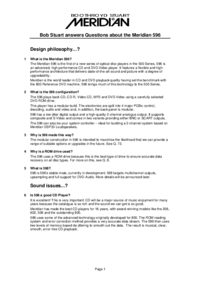



 (48 pages)
(48 pages)







Comments to this Manuals